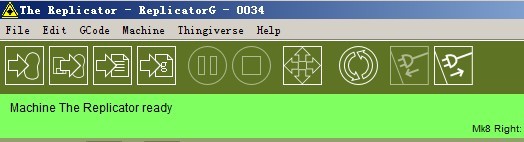Connecting To A Serial Port
Part A. Make sure your 3D printer has the USB cable connected to a COM/USB port on your computer. Start the ReplicatorG program and click Menu > Machine > Connection (Serial Port) > Rescan serial ports.
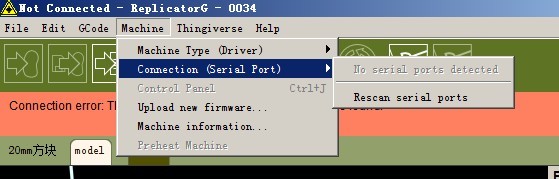
Part
B. If your computer finds the port to which you connected the USB cable, click that port selection and go to Part C. If
you can't find your port and the menu still reads "No serial ports detected" please make sure your USB cable is securely connected to your computer and try again. If you still can not find your
serial port you may need to update your printer driver.
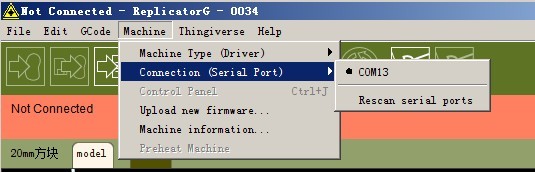
Part
C. Next click the "Connect" icon on the ReplicatorG Icon Menu to connect the software to the printer.
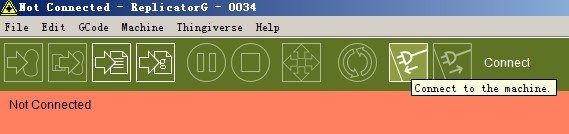
This is what you'll see if you have successfully connected your serial port. Continue to Step
2.
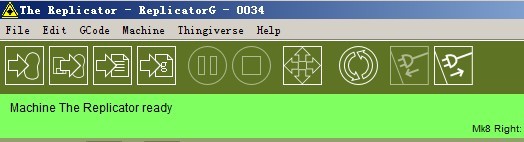
Connecting To The Machine (Printer)
What is my machine type?
If you are connecting a Duplicator 4 or 4X with dual-extruders your machine type is "The Replicator Dual." If you are connecting a single extruder Duplicator 4 or 4X your machine is "The
Replicator Single".
ReplicatorG refers to ALL printers as “replicators” regardless of brand name, the only difference is the amount of extruders.
Part
A. Click
Machine > Machine type (Driver) > The Replicator Dual.
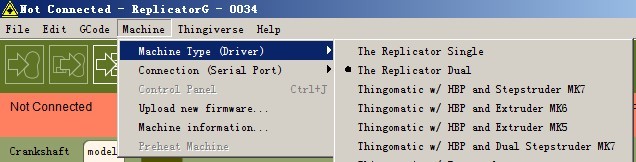
Part
B. Click on the "Connect" Icon.
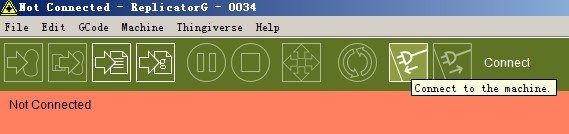
This is what you'll see if you have successfully chosen the correct machine type.